BudgetInMind provides a simple web interface to access the web portal of any of your bank institutions, providing that you filled the web link in the Bank Institution Window.
Warning: The web portal is a simple web interface that can only display one web view. Popups are disabled, so you should not do any operation on your real bank accounts through this interface, but rather use a standard web browser such as Safari, Firefox, ... in this case. This interface is solely meant for an easy validation of your accounts against the bank.
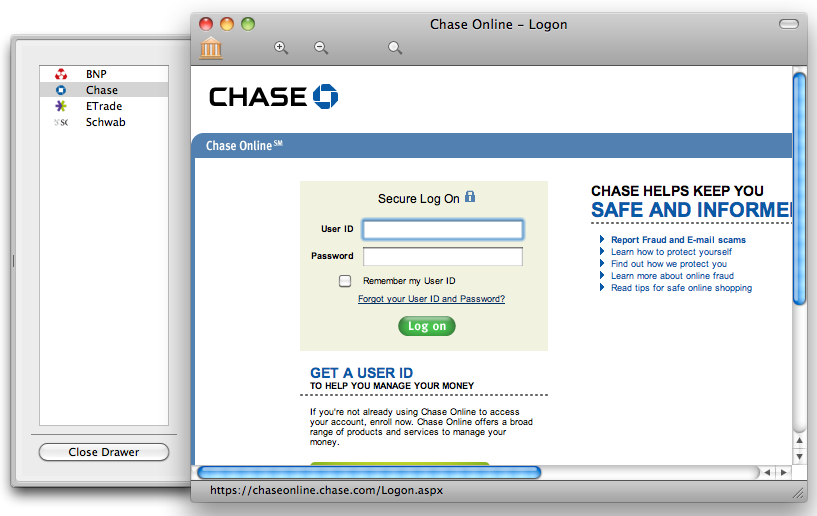
Do one of the following:
Choose Window > Show Bank Portal.
Choose Show Bank Portal from the Action pop-up menu in the toolbar.
Choose Show Bank Portal from the Download pop-up menu in the toolbar.
Do one of the following:
Choose Window > Hide Bank Portal.
Choose Hide Bank Portal from the Action pop-up menu in the toolbar.
Choose Hide Bank Portal from the Download pop-up menu in the toolbar.
Click on the window close red icon on the top left of this window.
Open the drawer by clicking on the bank icon in the window toolbar.
Click on the bank you wish to connect to.
Proceed as for when you connect to your bank portal on a standard web browser.
Note: BudgetInMind purposely does not keep any user private bank information (userId or password), so you will have to enter these informations each time.